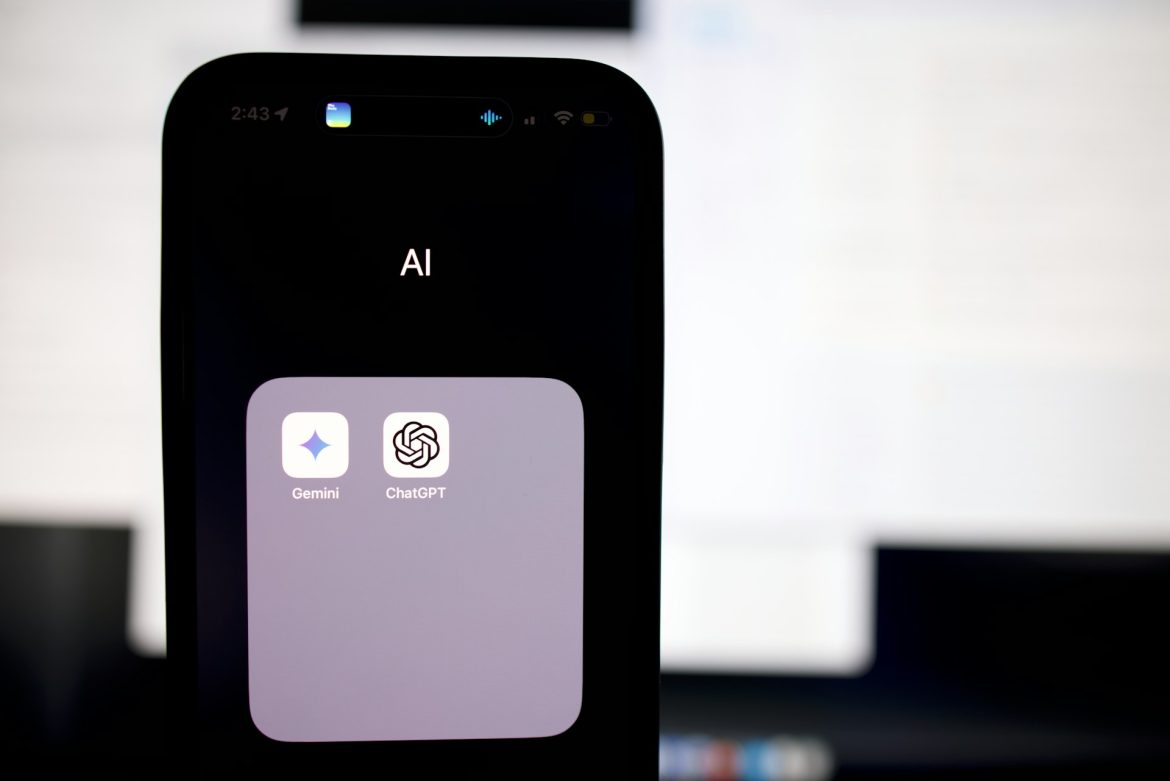ChatGPT has rapidly become one of the most visited websites on the internet, providing users with an array of functions like essay writing, idea brainstorming, and even coding assistance. It’s no surprise that many rely on it for various tasks. However, what should you do if ChatGPT stops working? Here’s a guide to help you resolve any potential issues when the service isn’t functioning as expected.
1. Verify if ChatGPT is Down
The first thing to check is whether ChatGPT is facing any system-wide issues. In its early days, the service frequently experienced downtime due to the overwhelming number of users. To verify if this is the case, you can visit OpenAI’s official status page. If the status shows something like “Elevated error rates on all models,” this means the issue is affecting everyone, not just you. Should you have trouble accessing the status page, alternative third-party services like Down Detector can provide similar information.
2. Give the Service Time to Recover
If you can load the ChatGPT site but are unable to interact with the chatbot, the platform may be experiencing temporary overload. In this situation, you might see an “Internal server error” message, or even no response at all. High traffic periods can sometimes cause this. The best approach is simply to wait a couple of hours for the system to recover and become functional again.
It’s also possible that your account has reached the platform’s rate limit, meaning you’ve sent too many queries in a short period of time. While this issue resolves itself over time, you could opt for a ChatGPT Plus subscription, which offers priority access. Only you can decide if this is worth the upgrade based on how often you use the service.
3. Check Your Internet Connection
Sometimes, the issue might not be with ChatGPT but with your own internet connection. If you receive an error message such as “Network Error” when trying to use the chatbot, check if other websites are loading properly. If you’re facing issues across multiple sites, your internet connection may be the culprit.
The first step to resolve this would be to restart your router. If that doesn’t help, try switching to a different connection, like using mobile data instead of Wi-Fi on your smartphone, or vice-versa. This can often resolve connection-specific problems.
4. Disable Your VPN
If you are using a VPN while trying to access ChatGPT, it could be causing the issue. VPNs sometimes use shared IP addresses that might be blocked by ChatGPT’s system to prevent abuse. Disconnecting the VPN before accessing the platform may resolve the problem.
In summary, while ChatGPT is generally reliable, occasional issues can arise. By following these steps—checking for service outages, waiting for recovery, ensuring a stable internet connection, and disabling any interfering VPNs—you should be able to resolve most problems.